A quick guide to data types and aggregation levels
Ever Googled “how to analyze business data” or “what does aggregation mean”? You’re not alone. Before you build a single chart or dashboard, there are two things you need to understand: What kind of data you’re working with and how detailed or summarized that data is. Ignore these, and even the most beautiful graph can lead you in the wrong direction. Get them right, and your data starts making decisions for you.

When you open a spreadsheet, you probably think of numbers first – revenue, profit, margins, customer counts. But numbers alone answer only how much, but not what, when, or where. That’s where categories comes in. These are the column types you'll come across:
If you only have numbers, you’re staring at context-free totals. If you only have categories, you can’t do calculations. But together? That’s when your data starts telling a story.
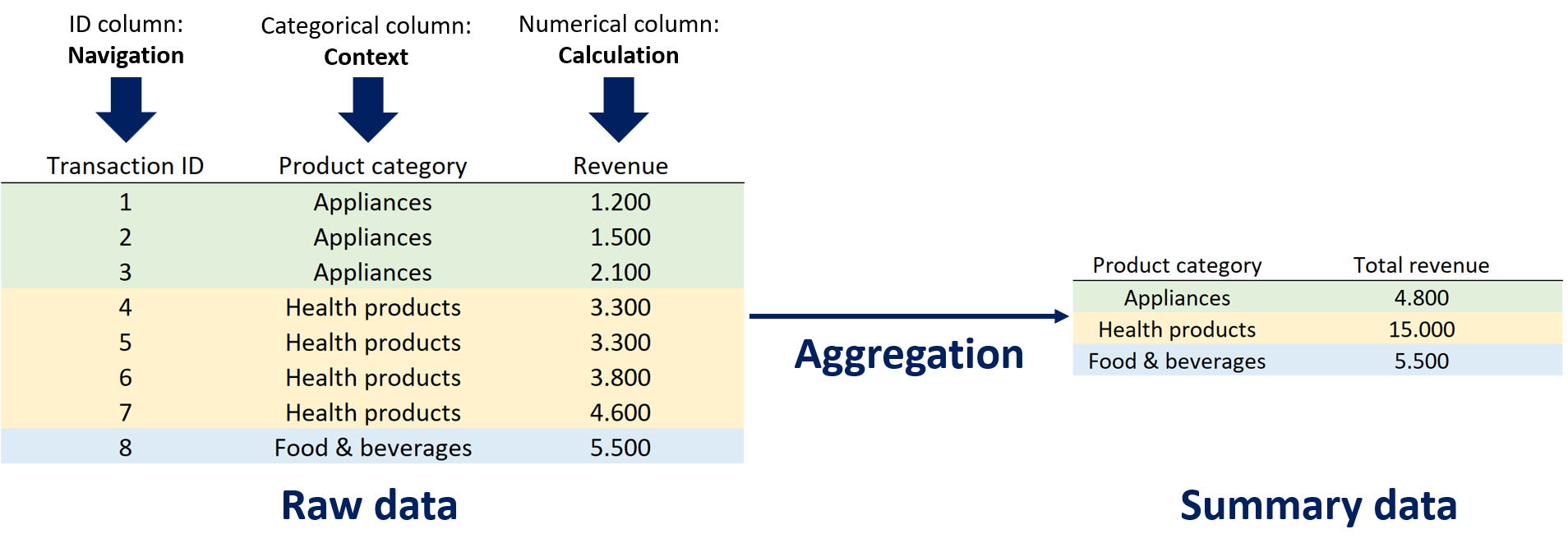

A spreadsheet on its own doesn’t tell you much – it’s just a dump of numbers and text. To get any real insight, the data needs to be aggregated into a statistical summary using functions like sum, average, or count.
But here’s the key: you must choose the right level of data granularity for the question you’re asking. If you're creating yearly plans, monthly data is useless – you’ll want yearly sales totals. But if you're looking for seasonal trends, yearly data is useless – you need quarterly or monthly breakdowns.
Pick the wrong level, and you’ll either miss the big picture or drown in noise. Good analysis is all about structuring it at the right resolution.

In Excel, every step of analysis takes time – from writing formulas to building charts and updating them when data changes. Power BI dashboards automate the process. A well-designed BI dashboard does the heavy lifting for you:
What takes ten steps in Excel takes two clicks in Power BI. If you want to go from raw data to business insight without the hassle, that’s exactly what dashboards are built for.